
After reading many books, countless training and coaching sessions and 16 years of experimentation and management I have established these tips for enabling better productivity when dealing with email.
TIP 1 – Process your inbox
I suggest “processing” your email before going through email one by one and completing all actions before moving or deleting an item from your inbox.
To-do this I follow these simple steps when looking at my email
Step 1. Can I answer the email within 90 seconds?
- If “Yes” do it
- If “No” step 2.
Step 2. With this email do I need to “Read it”, “File it” or “Action it”?
- Read it – then put into Read Folder (read tip 6)
- File it – File it into relevant folder (read tip 4)
- Action – Go to Step 3
Step 3. Does it need to happen NOW, in the next 3 days or 7 days?
- Now – file into NOW folder
- 3 days – file into 3 days folder
- 7 days+ – file into 7 days folder
NOTE: if any folder gets over 30 items in it, I may create a 2 days and/or a 5 days folder, this happens rarely
Step 4. Process email through the folders according to their priority
Step 5. Every couple of hours I note the totals of both so I have a record on progress
TIP 2 – The 10 folder limit
Many people create lots and lots of folders to file everything into. This means increased time to create folders, find items and a lot longer time spent filing than is necessary.
With all new email programs out there search has become so good that you can now change this practice and rely on search rather than folders to find your email. The reality is the mind works better on remembering who a message was from or when it was sent than what folder you filed it into.
So my advice is not to have more than 10 folders. The reason for this is it will allow you to quickly file directly from within the email window.
The folders I currently have are; Inbox, Knowledge, Personal, Soon NOW, Soon 3 days, Soon 7 Days, Read, FYI and General.
When filing this way you will need to rely more on search. To make this quicker you can put the following phrases at the beginning of your search to get more accurate results:
- from: to find on who sent you the message
- hasattachment:yes to find Items that have attachments
- subject: to find items by subject
- received: yesterday, today, tomorrow, yesterday, last week, 10/1/06 AND received:<=10/5/06 to find messages within a time period
TIP 3 – The FYI Folder
Create an automatic rule for all emails where your name is not in the “to” box. Have this rule file automatically into a folder called “FYI”. Now periodically through the day just browse the contents of the folder and follow these simple rules.
- DO NOT try and read all messages in this folder, just rely on the message preview
- DO NOT file messages from the FYI folder unless you are 100% sure you will need to refer to them in the future as it will always be in the FYI folder to search for if you need to
- If there is a message you need to action move it to your inbox or your read folder
- DO tell people that you do this
It constantly amazes me how quickly people change their behavior when they know that you do this.
It is also a very useful technique for managers as once your staff understand you do this the following becomes true:
- If they cc you that means they have it under control and are just letting you know or using your authority by proxy
- When they put you in the to: box they are actively asking you to get involved and action
TIP 4 – The General Folder
Create an automatic rule for the big distribution lists in your organisation, e.g. “All Staff”, “internal memo” and file into a folder called “GENERAL”.
Once you have done this apply the same rules as you do for the FYI folder in TIP 3.
TIP 5 – The Read Folder
Whenever you have email that you don’t need to action, i.e. a policy document or an interesting article that someone has sent you then file it into a folder called “READ”.
Once you have this folder you will start to clear email from it in ways that suit you. For example you will clear items when on the bus, when you need to take a break or as you wait for the late person to turn up to a meeting.
TIP 6 – Daily tracking and reduction
Sometimes the biggest reward you will get for clearing you email is the satisfaction of achieving exactly that. Also I find if I keep track of how email numbers expand or decrease it helps me better manage my email and gives me a better sense of achievement. It is also useful in establishing daily goals.
This is how I do it:
- Create a sticky note that has my email folder counts in InBox, Now, 3 days, 7 Days and Read

- During the day I add in-progress and at the end of the day I keep a record

If you have any questions please don’t hesitate to contact me at spiros@kotsialos.com



Recent Comments